
LinkedIn is a great place for the job seeker and as well as for the recruiter. In case, need to delete your LinkedIn account, follow our quick guide and detailed step-by-step rundown to simplify the process, plus how to back up your LinkedIn data. Back up data is important from your LinkedIn account; make sure you do this before deleting your account. However, apart from deleting the backup linked account, there is a lot more you can do and want to explore about linked. We will cover most of your questions in this article.
For the time, read and learn how to delete LinkedIn Account?
Reasons to Close Your LinkedIn Account
There might be any reason due to which you are going to delete your account or you should delete your account now. Here’s some of the listed.
- You are not able to focus on the most important things
- You are not able to maintain your account
- You are not able to find the job, person
- You’ve got what you want or no longer needed LinkedIn
- Misuse of data
- LinkedIn not offering what you looking for
However, these might not enough, there can be a bulk of reasons “why you are closing your LinkedIn account.” It’s your choice, but make sure before you do this.
How to Delete Linked Account 2021
Permanently deleting your LinkedIn account is the only way to fully remove your profile so that is cannot be viewed by anyone, including other LinkedIn users.
1. To fully delete your LinkedIn account, choose the “Me” menu to the top-right of your LinkedIn homepage and click Settings and Privacy.

2. Switch to the Account tab and scroll down to closing your LinkedIn account. Click the Change button to start the deletion process.
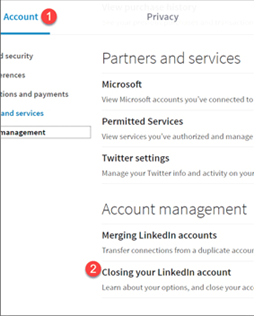
3. You’ll be asked to for the reason for closing your account. Once you’ve selected one, click Next finally, enter your password on the next page to make sure your present, and click Close account.

Note: If you want to you can restore your account within 20 days, portions of your profile can be recovered. However, certain information such as recommendations and group membership cannot be recovered.
How to Deactivate LinkedIn Account Permanently
If you have found your dream job through LinkedIn and you don’t need to use LinkedIn now, so deleting your LinkedIn account is not the only solution, you can even deactivate your linked account and take a break. Whenever you need it; you can easily reactivate your account by logging in back to your LinkedIn account. However, there can be any reason you are thinking at the stage of deleting your LinkedIn account, but deactivate your Linked account is better than removing the LinkedIn account.
In case you still want to delete your account, go above and learn how to do so. If you’ve changed your mind and want to learn how to deactivate your LinkedIn account permanently, read in the next section.
How to Deactivate LinkedIn Account Permanently
LinkedIn does not have a widely rolled out option for deactivating or disabling your account. Instead, all you can do is hide your account from search engine results. Doing so will also hide your profile on LinkedIn from users who are not logged into LinkedIn.
1. Open LinkedIn whether on your phone or laptop. Select the “Me” menu to the top-right of the LinkedIn homepage and click on “Settings and Privacy.” Doing so will bring you to your privacy settings dashboard. Select the header that says “Edit your public profile.”

2. On the side of the Public profile settings page, you’ll see the option Edit Visibility. Next to the heading your profile’s public visibility, click on the slider to toggle it on or off.

Note: This is not going to enough to hide your profile, you may still visible on LinkedIn and you can even use your LinkedIn services and access your account.
3. To completely hide your profile, change your profile visibility on partner services. This setting is in your LinkedIn privacy dashboard. Scroll down to Profile visibility off LinkedIn and toggle the settings to off.
That’s’ it.
How to Reactivate LinkedIn Account
If you want to reactivate your LinkedIn account, make sure you reactivate your account before it’s been closed in less than 20 days. Otherwise, if it’s been more than 20 days, you will not be able to reopen your LinkedIn account.
Linked account recovery isn’t difficult, you can do it by attempting to log into your LinkedIn account or utilizing the link provided in the original account closure email from your selected device.
1. To reactivate your account, open the LinkedIn Login page, enter the email address that is registered to your LinkedIn account, enter your password, and click Sign In.
2. Click reactivate to initiate this process. You’ll get an email where you will confirm that you’d like to reopen your LinkedIn account,

Note: When you reopen your LinkedIn account, you may lose some connections such as
- Group membership
- Followings (Influencers, Companies, etc.)
- Ignored and pending invitations
- Endorsements and recommendations
How do I delete my old LinkedIn account?
LinkedIn never deleted your profile, until you will not violate any policy or guidelines. It really doesn’t matter how old your LinkedIn, it works as same as new any LinkedIn account created. You just need to go with updates. Still, if you want to remove old LinkedIn account, follow the same procedure in this article above section (how to delete LinkedIn account 2020).
How to Delete LinkedIn Account without Password
If you want to delete your Linked account without password, you may have forgotten your password or any other reason. Try to remember your password or you can reset your password from the LinkedIn login page and then delete your account. To reset your LinkedIn account password,
Go to the Sign page and click the Forgot Password link. Enter your email address and then click Submit address.
You’ll get an email from LinkedIn on the entered email id to reset your password. Set your new password and then you can delete your LinkedIn account by following the deleting procedure in this article above.
Conclusion
There you have it! This was a guide about “how to delete LinkedIn.” Deleting or deactivation a LinkedIn account isn’t so difficult, because both the things you can do on your hand, but it needs your attention. When you are deleting your account or deactivating it, make sure do not to leave any clue about your profile.




