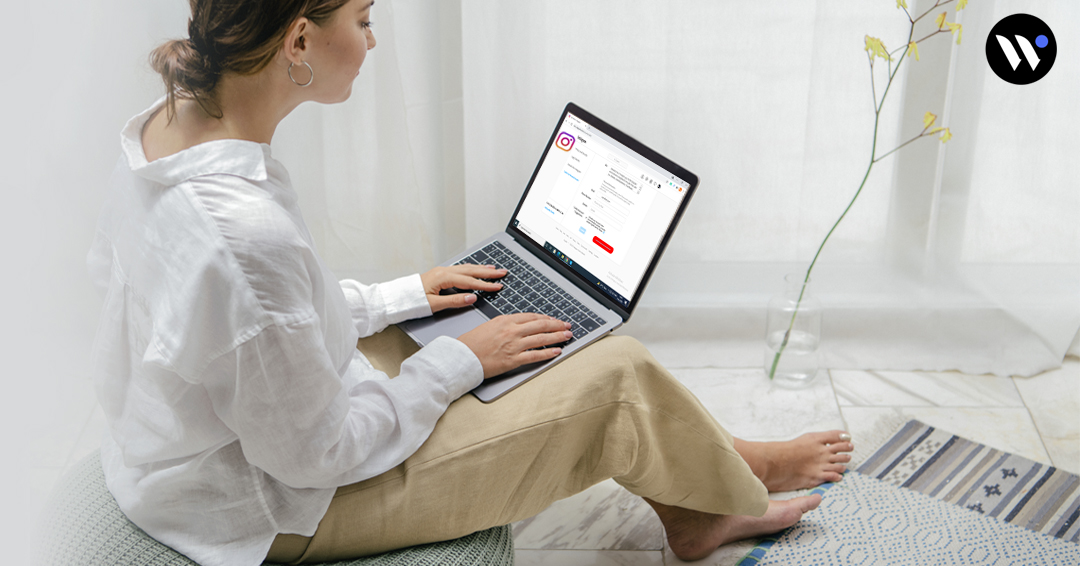
Millions of people are using Instagram today, are you one of them so this guide can be so helpful for you. These social media platform makes better your social media life and your lifestyle but not always. Sometimes you might not interest to continue with your social media account or want to take a rest for a while, or might be some other problems or account hacked that is only solved once your social media account will be deleted. Removing your account safe is as important as account creation, so when you delete your Instagram account you need to know the complete procedure “how to delete Instagram account”. Here’s a guide you can follow to delete your social media account. We will discuss more things in this article but only about Instagram. Let’s start:
How to Delete Instagram Account
Open your mobile or desktop web browser, and access the Instagram website and log into your account using your username and password. Click on the sign-in option and enter your profile.
Note: You cannot delete your Instagram account via the mobile app.
When you entered your profile, go to the account deletion page to delete your account.
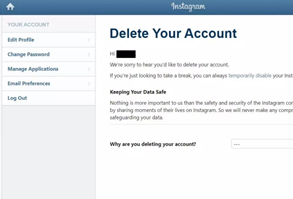
Next, from the drop-down menu at the bottom of the screen, select the reason why you are deleting your account. There are options available you can choose or if the provided option does not suit your real reason of if you don’t want to give any reason, you can choose an option that says “Something Else.”

Once you select your reason for deleting your account, click “Permanently delete my account.”
If you don’t want to delete your account for permanent or you just need some break so you can disable your account for a while. Make sure you can only disable your account once a week. You can disable your account by clicking “Edit Profile” on your page, and then select “Temporarily disable my account” on the subsequent page.

On the next page, you’ll also need to give a reason to disable your account here and to continue-enter your account password and then confirm that you really want to disable your account. Click on “Temporarily disable account” and your account now will be disabling until the time you re-activate your account.
To reactivate your account you simply, visit Instagram on your web browser and log in with your username and password.
That’s it.
How to Delete Instagram Post
It’s also a great way to catalog your favorite memories, from the celebration of every special moment with your loved ones. But what if you post something on Instagram that you didn’t mean to, or decide later that you no longer want a post to appear on your account?
It’s possible to delete an Instagram post easily and you can also archive posts instead of deleting them so that they’re visible to you and no one else.
Find the Instagram icon on your iPhone or Android’s home screen and tap to open. In the bottom right-hand corner of your screen, click your profile icon. On your Instagram profile page, click the photo you wish to delete.

Now, on the photo page, find the three dots in the upper-right corner of your screen and click them. Doing so will open menu options. Select “Delete” at the top of the menu to delete the photo. You will be asked to confirm in a pop-up window. Click Delete again to permanently remove the photo from your feed.

How to Delete Instagram Story
It’s a great feature on Instagram. You can upload your daily story about whatever you do in your day or happen with you but what if you upload something like which can make you embarrass and you no longer wants to appear the story? You can delete your story with just a few steps. Read on:
Open the Instagram app and click on your profile in the Stories or swipe right to view your story. Once you get your story (suppose you uploaded a photo in your story) you want to delete, you have a few options. You can click the three dots (More) in the bottom right and then click Delete followed by Delete again.

When you swipe up you can view more options about the image and then click the trash can icon followed by Delete to remove it from your story.

When you successfully deleted your photo, it’s gone from your Story for good.




