
Need to delete your sheet in Excel, but don’t know how to do so. No issue, deleting a sheet in excel or deleting a complete excel sheet is all same. There may be the time comes when you prepare your data in Excel and there is some error due to which you need to delete your sheet in Excel. This cannot be only the reason to delete the sheet in excel. Whatever the reason it doesn’t matter so much, we will guide you about how to delete a sheet in excel. Make sure you follow the steps carefully otherwise you may lose all your data.
How to Delete a Sheet in Excel
First of all open to delete a sheet from a workbook, open Excel with the desired workbook, from where you want to delete a sheet.
1. Once you open the sheet, make sure you are on the home tab. Now find the Delete option on the top menu. You can find it under the cells section on the home tab.

2. Tap on the Delete list arrow on the home tab, doing so will open the options. From the options select Delete Sheet. A confirmation dialog box will appear, tap on Delete, and the sheet will delete.
How to Delete a Sheet in Excel on Mac
1. If you want to view all of the sheets, you can do it from the sheet names as tabs along the bottom of the document. Coming back to the point, to delete a sheet, you’ll need to right-click on the name of the sheet that you wish to delete.

2. For example, we will delete here the sheet. Then choose the Delete from the pop-up menu. A message will pop-up asking you to confirm the deletion of the sheet. Click on the OK button to continue.

3. Close the sheet and come back to the sheet and you will see that sheet1 is deleted from the document.
How to Delete a Page in Excel
Deleting a page in Excel is as easy as you delete a sheet in Excel. Make sure that options may depend on the Excel version you are using currently, otherwise the procedure is the same.
1. Open the worksheet in which you want to delete a page and choose the View tab. Select Page Break Preview in the workbook views group.

Note: To adjust page breaks, go to the Normal view in Excel, but it’s easier to use Page Breaks Preview to work on the page break layout. The preview model shows how any change you make to columns or rows impacts the automatic page breaks.
2. Make sure you enabled the Page Break Preview enabled, you can see a dotted line representing the automatic page break, with each page numbered.

3. You can choose any of the blue lines (both dotted and solid) to adjust the print areas. Select and drag the dotted blue line (an authorized print break) to adjust the area you would like to print. The line turns solid, converting it to a manual page break.
- When you finish adjusting the page breaks, choose Normal in the Workbook Views group.

How to Delete Multiple Sheets in Excel
If you have multiple sheets in Excel and you want to delete them at once, but having difficulty because you are trying to do with the above method. However, deleting multiple sheets in Excel is not so much distinct from the above method, but still if you having difficulty; keep your eyes open and learn here how to delete multiple sheets in Excel.
First of all select all sheets you want to delete and then right-click on any one of them. To select all the sheets that you want to delete, hold down the Ctrl key and then tap on each of the worksheets that you want to remove.
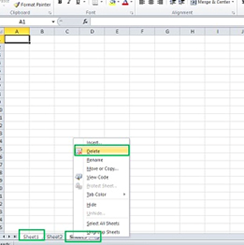
Once you right-click on any of them, a menu option will appear, select Delete from there. This way, you will have all the sheets deleted.
How to Rename a Sheet in Excel
There are multiple methods to rename a sheet in Excel, but here we will tell you the best method to rename your worksheet. This method works in all versions of Excel for Windows, Mac, Microsoft 365, and Online.
You’ll need to Double-tap on the current name in the worksheet tab to highlight the current name in the tab, and then type the name for the worksheet. Press and Enter key on the keyboard to complete renaming the worksheet.

The new name should be visible on the worksheet tab. That’s it.
Frequently Asked Questions
How to delete sheet in excel shortcut
The best shortcut to delete a sheet in Excel is, select the sheet or point over your sheet using the cursor and then press ‘Alt’ + ‘E’, and then the ‘L’ key. Tap on the confirmation Delete and the sheet will be deleted. Make sure sometimes you won’t be asked for the confirmation, it means that once you press ‘Alt’ +’E’, then ‘L’, your sheet will automatically delete. This task won’t be undone, so make sure before you do this.
How to delete an excel file
If you want to delete the complete excel, you can delete it in the same way as you delete other programs.
Find the file you wish to delete. Right-click on the file, then tap Delete on the shortcut menu.
Why can’t I delete a sheet in excel
Having trouble deleting a sheet in Excel, you may encounter some of the problems listed below. Find the solutions here.
- Password-Protected Excel File Sheet- Make sure that the file is not password-protect and if it is then the unprotect workbook dialog box will pop-up. Type in the correct password and click OK. You can then only insert, delete, copy, rename, hide and other actions can do without restrictions.
- You cannot delete a worksheet from a shared workbook. If you have the activated worksheet, then you can remove the worksheet by tapping Edit>Delete Sheet.
Note: If your question or error is not listed here, we request you to leave your query below in the comment section and we will get to you with a quick answer.




